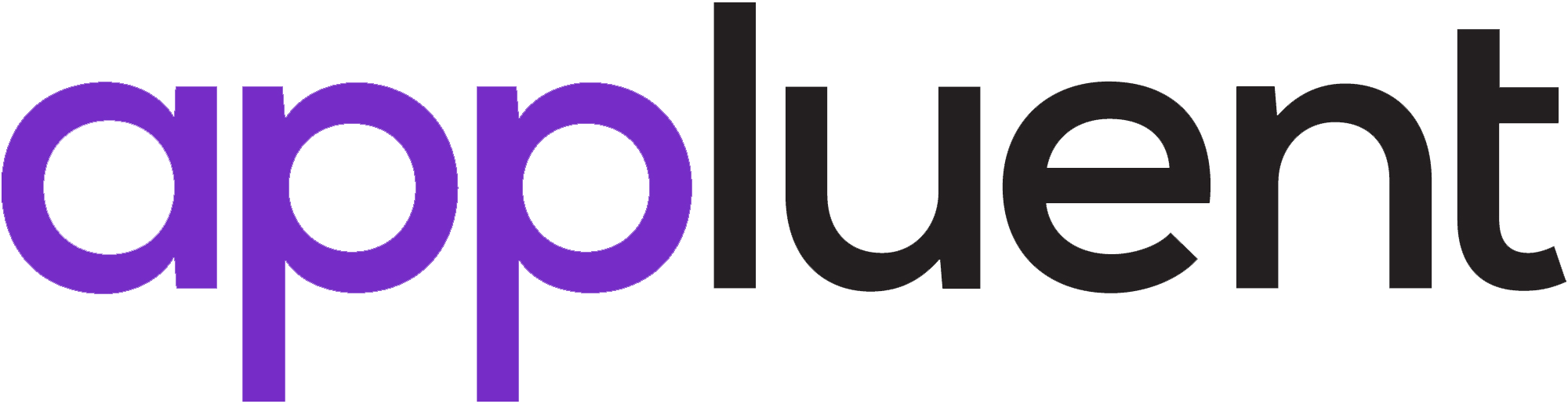By: Ankita Rustagi
Simple Description There are different types of agreements like Non-Disclosure Agreement (NDA), Master Service Agreement (MSA) or Statement of Work (SOW), that require frequent editing according to the client requirements.
We create records of each statement of agreement in Salesforce and add them to the contract record with the client. We have the ability to edit these statements according to the requirement through redlining. This entire process is managed by a package called Conga Contracts.
Clause Library: Each statement of the agreement is added in Salesforce as a clause in the clause object. All clauses together form the clause library.
Sub-Clauses: All the points are added as clauses in the clause library, but if one clause is a sub-point to another clause, it is linked to the parent clause through the sub-clause record. We create the sub-clause record on the parent record, which contains the details of the child clause and sort order.
Clause Type: Each clause has a field called ‘clause type’, this is a lookup field to the object ‘clause type’. This field is used in query to differentiate clauses from one another.
Clause Bundle: A group of clauses when collected together creates a clause bundle, which is also an object in Conga Contracts. To add a bundle of relevant clauses to a contract record, we use the ‘Select clause bundle’ button and choose the clause bundle required.
Contract Agreement: Contract agreement is an object that comes with the Conga Contracts package. We add clauses to this record using the ‘Select Clause Bundle’ button to generate the agreement using Conga Composer.
Managed Clauses: When clauses are added to the contract agreement, they are added as managed clauses under the managed clause related list. These are the actual records which are pulled through the Conga query and merged on the Conga template.
Conga Solution: Conga Solution is part of Conga Composer, this is used to build solutions for particular agreements. We base our Conga solution on object contract agreements and add queries and parameters to it. The solution is added as a button on contract agreement records to facilitate generation of agreement through Conga Composer.
Recursive Merge: When we add the Salesforce field as a merge field in clauses under the clause record, to print its value in a template, we use RM=1 parameter in the Conga solution.
Tips
- Copy –> Paste clauses in Salesforce Classic to avoid formatting issues
- In Setup –> Custom Setting –> Conga General Settings –> Manage –> check mark Enable Clean P Tags, Enable Clean OL Tags, Enable Clean UL Tags to enable additional rich text formatting
- Add clauses in Text(Rich) field in clause so that we can get the appropriate formatting in the template
- Use {{HTML:MergeField}} in templates to get the HTML tags
- For managed clauses that have sub-clauses use the below query:
SELECT APXT_Redlining__Text_Rich__c, Id, APXT_Redlining__Clause_Type__c, APXT_Redlining__Order__c, (SELECT ID,
APXT_Redlining__Text_Rich__c, APXT_Redlining__Order__c FROM
APXT_Redlining__Managed_Sub_Clauses__r ORDER BY APXT_Redlining__Order__c ASC) FROM
APXT_Redlining__Managed_Clause__c WHERE APXT_Redlining__Contract_Agreement__c = ‘{pv0}’ AND
APXT_Redlining__Clause_Type__c = ‘Unit Testing’ ORDER BY APXT_Redlining__Order__c ASC
- For managed clauses without a sub clause, use the below query:
SELECT APXT_Redlining__Text_Rich__c, Id, APXT_Redlining__Clause_Type__c, APXT_Redlining__Order__c FROM
APXT_Redlining__Managed_Clause__c WHERE APXT_Redlining__Contract_Agreement__c = ‘{pv0}’ AND
APXT_Redlining__Clause_Type__c = ‘Unit Testing’ ORDER BY APXT_Redlining__Order__c ASC